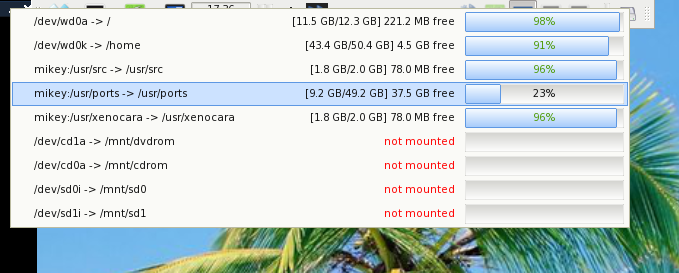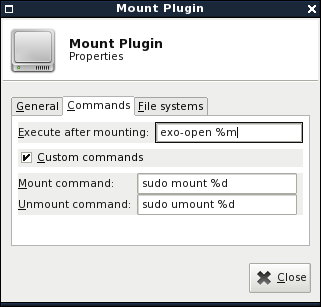Table of Contents
Mount
About
Written by Jean-Baptiste Dulong, this is a mount/umount utility for the panel.
Usage
Add it to the panel, close the appearing options dialog and simply click the new hard disk icon in your panel. You will see a menu containing all items from fstab, i.e. any partitions and removable media, that is currently inserted.
Now, you want to mount the inserted CD-Rom? Just click onto the appropriate line in the menu. Can't mount it? But have the possibility to `sudo'? Then go to the options dialog and specify your own mount command, which might be `sudo mount'. Make sure that sudo is configured to not ask for a password.
Next, you didn't get any feedback if the CD was mounted successfully? Why don't specify a file launcher in the options dialog to display the mounted volumes after mounting them?
Ok, now you're done working with the CD and want to unmount it. You click the hard disk, click the appropriate line, but don't know, whether it was unmounted successfully. You can check so by clicking the hard disk icon again and see, whether it is still mounted, or specify to display a short messages after successfully unmounting the mounted volume.
So, basically, everything works now, but you have network file systems which might be nice to be displayed… Well, there's another option to include network file systems.
As a last item, you can also specify another mount icon you like more, e.g. a block device symbol, or a CD, or a rack, …
Screenshots
Releases
For 4.6 to 4.8
For 4.8 and higher
Dependencies
Except for the panel (and its headers, if you want to build the plugin on your own), you don't need any additional packages.
It is recommended to have a file manager installed which can be started after a successful mount.
It is furthermore suggested to install pmount and use it instead of the `mount' command.